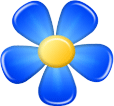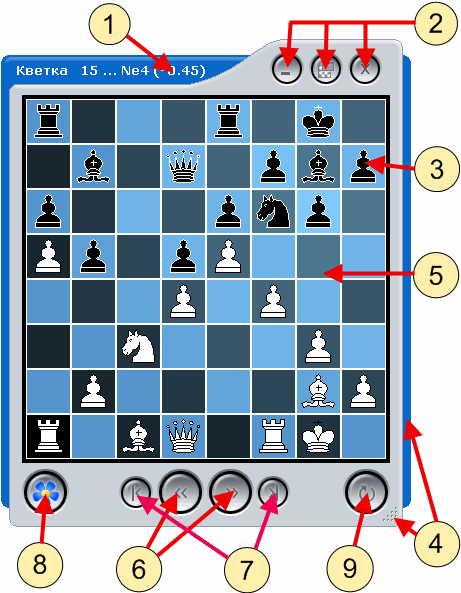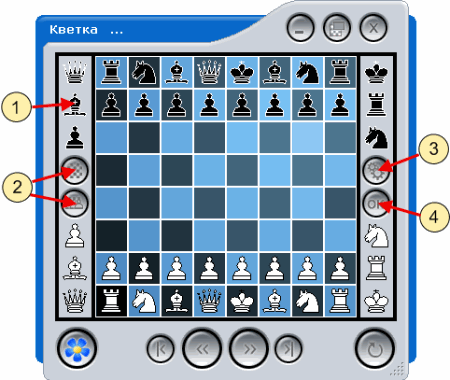| |
|
|
Kvetka tutorial
First steps | Hotkeys | Main windows | Opening books
Main window
"Moves" window | "Games" window
| Standard state | | Placing the pieces
| 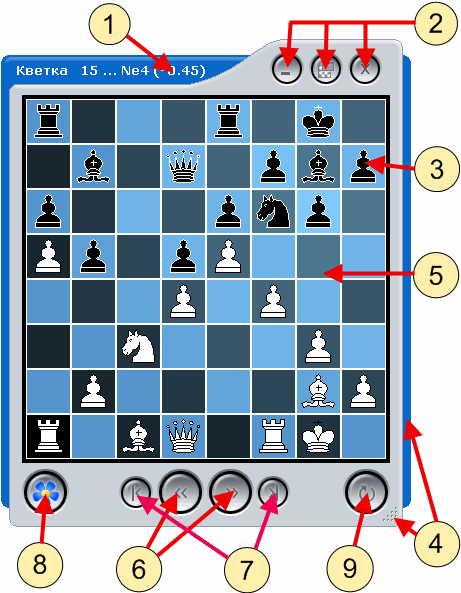 | | 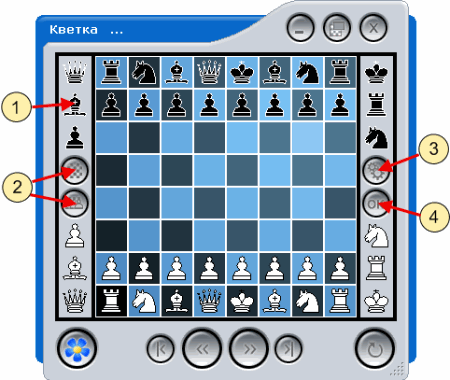
|
With main window one can do the following:
- Keys "Сtrl + Tab", "Ctrl + Shift + Tab" - open the next / previous file from the list of recently opened files.
- Mouse scrolling up / down - go to the next / previous position in a game.
- Left mouse button click - hide all auxiliary windows. Anoher click returns them back.
- "Ctrl"+ middle mouse button click - leave the chessboard only on the screen. Another click returns everything back.
- "Shift" + middle mouse button click - leave the chessboard in place of the main window. Other auxiliary windows remain unchanged.
- "Left arrow", "Right arrow" keys - go to the next / previous position in a game.
- "PgUp", "PgDown" - move to the next / previous game from the list.
- "Home", "End" - go to the beginning of the game (variant) / the end of the game (variant).
- "Up arrow", "Down arrow" keys - go to the move from the previous / next line in the list of the "Moves" window.
- Tab - Move to the different Kvetka's window.
Main window elements
- A recommended move together with the position evaluation are shown in the window caption.
- Double click on the caption stops / continues the engine analysis. If the engine is stopped, the recommended move is displayed in vertical brackets.
- Click on the caption together with pressed "Ctrl" shows / hides the recommended move in the caption. This does not stop the engine analysis itself.
- Sometimes you can see three dots instead of the recommended move. It means that either no engine is loaded in Kvetka or the engine has not given any recommendation yet.
- System buttons "Minimize", "Always on top" and "Close".
- Each piece can be taken by clicking on it. Then one can drag it to any other square and release.
- The size of the main window can be changed by dragging window edges or corners.
- One can click on the empty squares on the board and then move the window around the screen.
- "Next move" and "Previous move" buttons.
- "Next game" and "Previous game" buttons.
- "Main menu" button.
- "Turn over the board" button.
Additional elements which appear during placing figures
- By clicking on the piece we choose it. Then we can click on any square of the board to put it there.
- "Empty the board" and "Place pieces in a starting position" buttons
- "Position options" button.
- "OK" button. It finishes placing pieces.
|
|
|