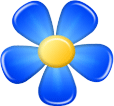| Hotkey | Action |
| Ctrl + N | Create a new list of games
|
| Ctrl + O | Load file. It may be of any type supported by Kvetka: PGN chess base, FEN position, EPD, CBF, etc. |
Ctrl + Tab;
Ctrl + Shift + Tab | Navigate through the list of the latest open files. It works in the same way as Alt + Tab in Windows. |
| Ctrl + S | Save the list of games |
| Ctrl + Shift + S | Save the current game from the list |
| Ctrl + Alt + S | Save the current position |
Ctrl + С;
Ctrl + Ins | Copy the game to the clipboard |
| Ctrl + Alt + C | Copy the position to the clipboard |
Ctrl + V;
Shift + Ins | Paste from the clipboard. One can paste a game, a position or an URL-address of the web page with the game. |
| Ctrl + Shift + V | Add moves from the clipboard to the current game. Kvetka will try to add the moves to the end of the main line of the game. |
| Ctrl + H | Place pieces on the board. This will automatically add a new game to the current list. |
| Alt + F4 | Exit |
| Ctrl + F4 | Close the current window. If it is the main Kvetka's window then exit. |
F5;
Ctrl + Alt + N | Show / hide the "Moves" window |
| F6 | Show / hide the "Games" window |
| F7 | Show / hide the "Engine" window |
| F8 | Show / hide the "Web page" window |
Ctrl + I;
F2 | Show the window with an additional information about the current game. |
Middle mouse button;
Ctrl + W | If clicked over the main window, hides all auxiliary windows. Another click (or hotkey press) returns all windows back.
|
| Ctrl + Middle mouse button | If clicked over the main window, hides everything except the board itself. Another click returns everything back. |
| Middle mouse click over "Moves" window | Show a diagram together with some additional information about the position after the move
|
| Ctrl + K | Show / hide the board coordinates
|
| Tab | Moves focus to the next Kvetka's auxiliary window |
Ctrl + E;
Double click over the main window caption | Stop / continue the engine analysis. If the engine is pinned to the specific positon, it will be unpinned from it. |
| Ctrl + Shift + E | Close / reload the current engine |
| Ctrl + X | Turn on / off the "analysis for opponent" mode |
| Shift + Space | Make the recommended move |
| Alt + number | Make the move, which goes under the corresponding number in the list of recommended moves |
| Ctrl + Space | Add the recommended variant |
| Ctrl + number | Add the variant which goes under the corresponding number in the list of recommended variants |
| + | Increase by 1 the number of recommended moves |
| - | Decrese by 1 the number of recommended moves |
| Right arrow | Make the next move. If there are several possible next moves, a dialog window will appear to clarify, which one of them to choose. |
Ctrl + Right arrow (not in "Games" window);
Ctrl + "»" button | Make the next move. If there are several next moves available, then one from the main line is made. |
| Left arrow | Go to the previous position in the game |
| Home (not in "Games" window) | Go to beginning of the current line |
| Ctrl + Home (not in "Games" window) | Go to beginning of the game |
| End (not in "Games" window) | Go to the end of the current line |
| Ctrl + End (not in "Games" window) | Go to the end of the game |
| Up arrow (not in "Games" window) | Go to the position above the current one in the "Moves" window |
| Down arrow (not in "Games" window) | Go to the position under the current one in the "Moves" window |
| Del (not in "Games" window) | Delete the part of the game after the current move |
Ctrl + Del (not in "Games" window);
Ctrl + Y | Delete the current line |
| Ctrl + Alt + Up arrow | Promote the current variant to the main line. The main line then becomes a variant. |
Ctrl + A;
Double click on a move | Edit the comment after the move |
| ! ? | Add labels "!", "?", "!!", "!?", "?!" or "??" after the current move |
| Ctrl + F | Flip the board |
| Ctrl + M | Show an additional position information (possible castlings, en passant captures, number of the last reversible moves, etc.) |
Up arrow (in "Games" window);
PgUp (not in "Games" window);
Ctrl + F10 | Move to the previous game in the list |
Down arrow (in "Games" window);
PgDown (not in "Games" window);
F10 | Move to the next game in the list |
| PgUp (in "Games" window) | Move to the game from the previous page in the games list |
| PgDown (in "Games" window) | Move to the game from the next page in the games list |
| Del (in "Games" window) | Delete the current game |
| Ins (in "Games" window) | Insert a new game to the list |
| Ctrl + Left arrow (in "Games" window) | Swap the current column of the table in the "Games" window with its left neighbour. Note: "N" column is always on the left of the table, it can not be swapped. |
| Ctrl + Right arrow (in "Games" window) | Swap the current column of the table in the "Games" window with its right neighbour. Note: "N" column is always on the left of the table, it can not be swapped. |
| Double click on a game | Shows and activates the "Moves" window |
| Ctrl + Click on a cell in "Games" window | Edit the text in the cell. Columns "N", "FEN" and "SetUp" are not editable as their meaning is reserved. |